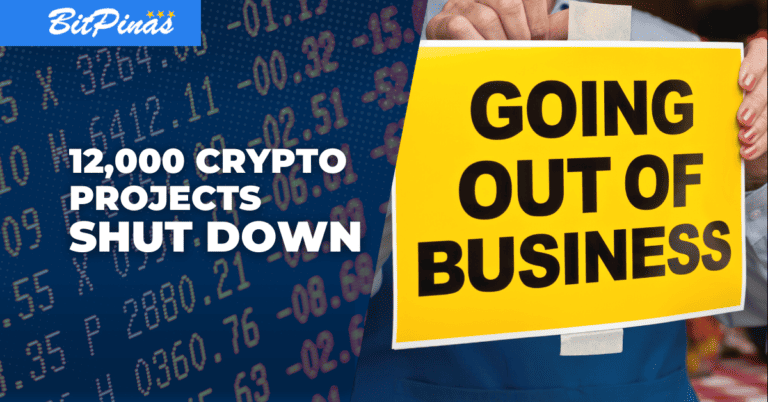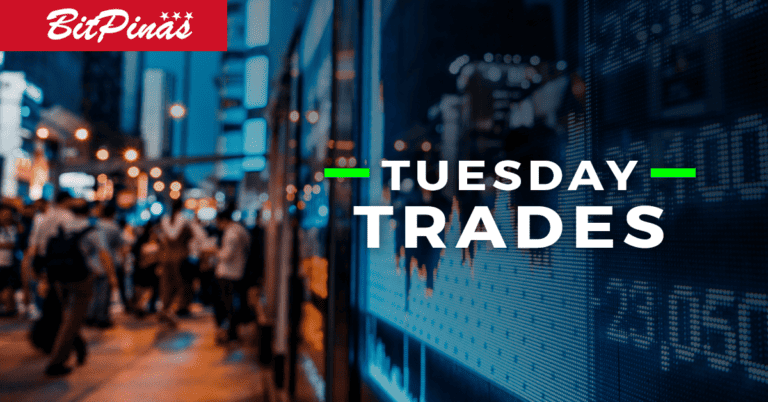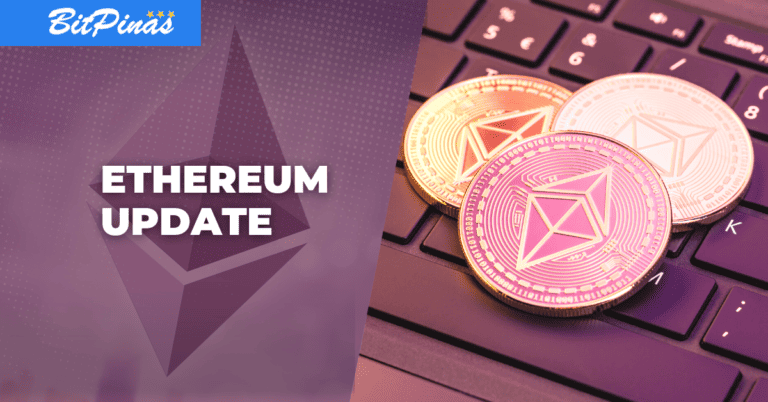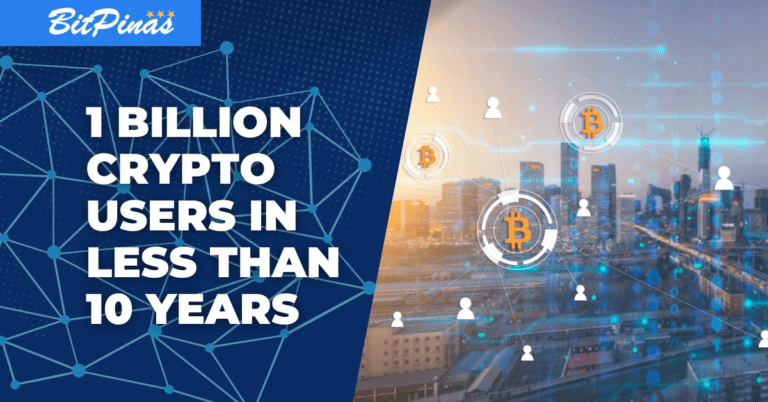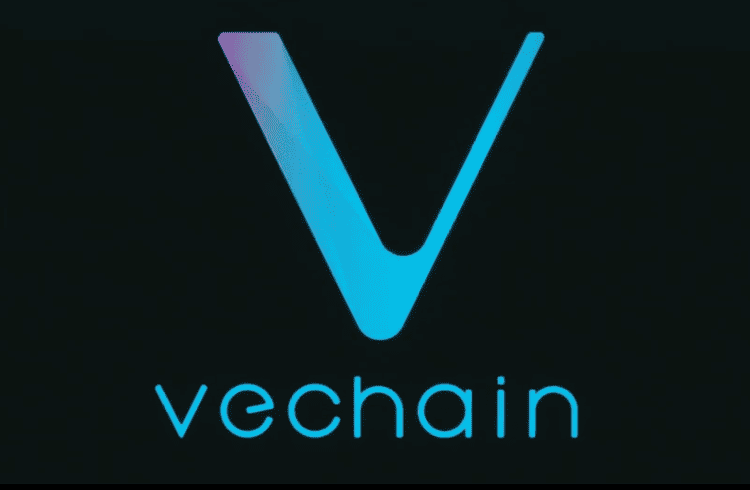How to Create a NEM Nano Wallet
Here is a step-by-step procedure for creating a NEM Nano Wallet as well as tips to keep it safe.
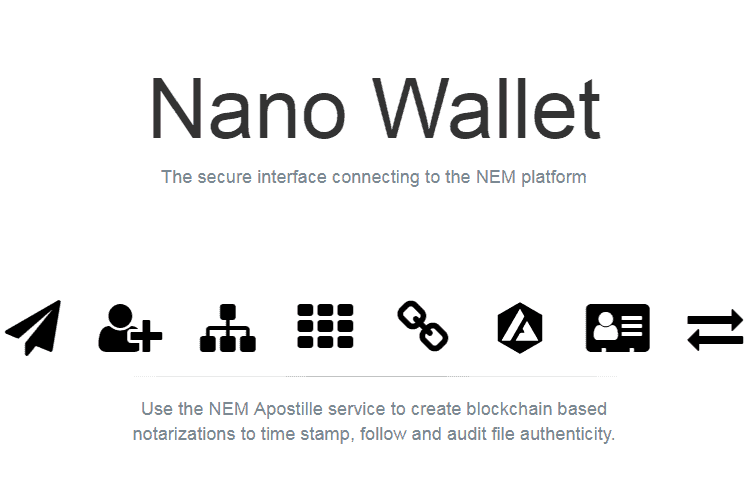
In order to store your XEM or buy LYL coins, you will need a Nano Wallet. All NEM MOSAICS on top of the NEM blockchain platform can be stored on the NANO Wallet.
In this article, we will teach you the steps on how to open your own Nano Wallet.
In this article, NEM Coins, NEM Tokens, and XEMs are terms used interchangeably. Also, multi user accounts are not covered by this post. (NEM is the abbreviation of NEW ECONOMY MOVEMENT. Check out this other article to learn more.)
Install the NanoWallet

You can get the NanoWallet by going to https://nem.io/downloads/. Make sure your desktop is clean of viruses and malware. (Important! If you decide to install a wallet on your computer, don’t risk that computer to malware and viruses.) By the way, there are also many other NEM mobile wallets and other crypto wallets available on Android and iOS devices (there are also hardware wallets) but the NANO wallet is the recommended one.
Recommended browsers:
- Google Chrome
- Firefox

After downloading the wallet, you can click on the drop-down button and “Show in Folder” to direct you to the file. Right-click and then Extract Here and you will get a Nano Wallet Folder.
Open the NanoWallet

Once you’ve extracted the file and got a Nano Wallet Folder, you can create a shortcut to your desktop if needed. Just right click > Send to > Desktop.
Creating Simple Wallet

Selecting A Network

After clicking Ready, you now have to choose your Network. Nano Wallet will give you three options: Mainnet, Testnet, and Mijin (which is already disabled). For the sake of this article, we chose Mainnet.
Choose Wallet Name

Wallet Password

The Nano Wallet will not require you to have a password with small case letters, capital letters, symbols, numbers, etc. but we recommend having one of each. This will make your password difficult, thus harder to hack.
Primary Private Key

Move your cursor around to make your private key less predictable.

Downloading Backup

The Nano Wallet does not store your private keys. Since we are using a desktop wallet, if your browser’s local storage is erased, all information in your wallet is also deleted. Make sure to download the .wlt file and save it somewhere safe.

Private Key

Aside from your .wlt file that you can use to recover your wallet, make sure to also save your private key. Write it down or print it then put it somewhere safe.
Sign In to your NanoWallet

After saving your private key, you will be directed to a sign-in page where you need to select your wallet. Since we chose Mainnet as a server, your username of choice should be there. Put your password and click on Sign In.
After creating your own Nano Wallet, it will then give you your Public Address that you can use to store your XEM from foreign cryptocurrency exchanges. You can also buy XEM by using Changelly or ShapeShift by going to the wallet’s Services.
How to Buy XEM
If you don’t have NEM Coins yet, there are two ways:
Buy BTC first
Buy BTC on Coins.ph. Send it to Bittrex. Use those BTC to purchase NEM Coins. (Read: How to Buy NEM in the Philippines)
Buy on Changelly
You can buy XEM within the NEM Nano Wallet via Changelly. On the wallet, click “Services”. Look for “Exchange Services” then select “Buy XEM on Changelly”.
How to Send XEM from Bittrex, Binance (and other Crypto Exchange) to Nano Wallet?
Take note of your NEM public address. Copy that. Make sure that when you withdraw NEM coins on Bittrex, you are withdrawing it to your NEM public address.
How to Send XEM from Nano Wallet to Crypto Exchange Like Bittrex?
Click “Send” on the Nano Wallet. Put the Bittrex NEM wallet address as the recipient address.
How to Send XEM to Nemchange?
Put the Nemchange address as the recipient address. Check out specific instructions on how to buy Loyal Coin through Nemchange in this article.
How to Send Loyal Coin from Nemchange to Nano Wallet?
On Nemchange, just make sure you are withdrawing the Loyalcoins to your Nano Wallet public address.
Wait, so only one wallet for XEM coins and Loyal Coins?
Yes. To simplify, this is because Loyal Coin is a NEM mosaic. You can manage XEM and XEM (NEM) Mosaics on the Nano Wallet
Can I buy NEM on Nano Wallet?
There is an instant exchange function available on the Nano Wallet. So that means this wallet is not just for storing XEM but for buying XEM as well.