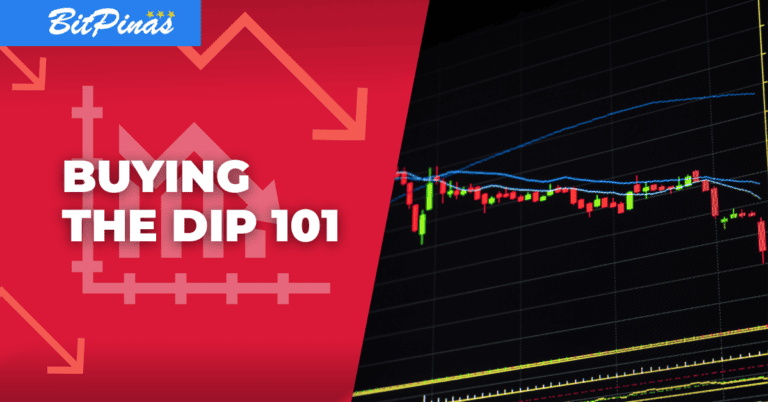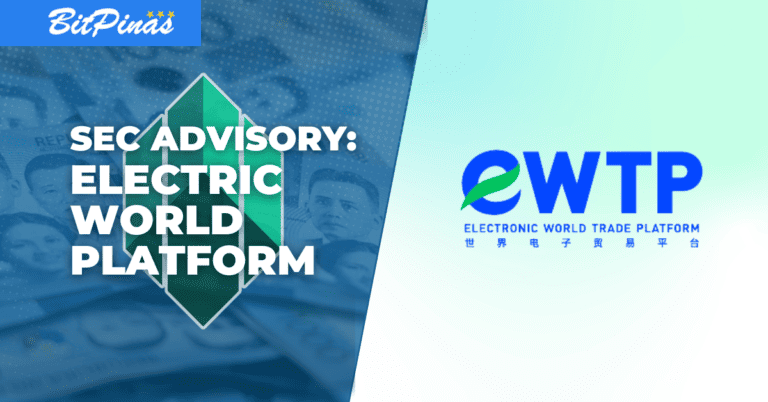Kukai Wallet Guide | How to Setup a Tezos’ Wallet Using a Twitter Account| Step-by-Step Beginners and Staking Guide
We created a guide for Filipinos on how to set up and use Kukai wallet, the most popular wallet in the Tezos blockchain.
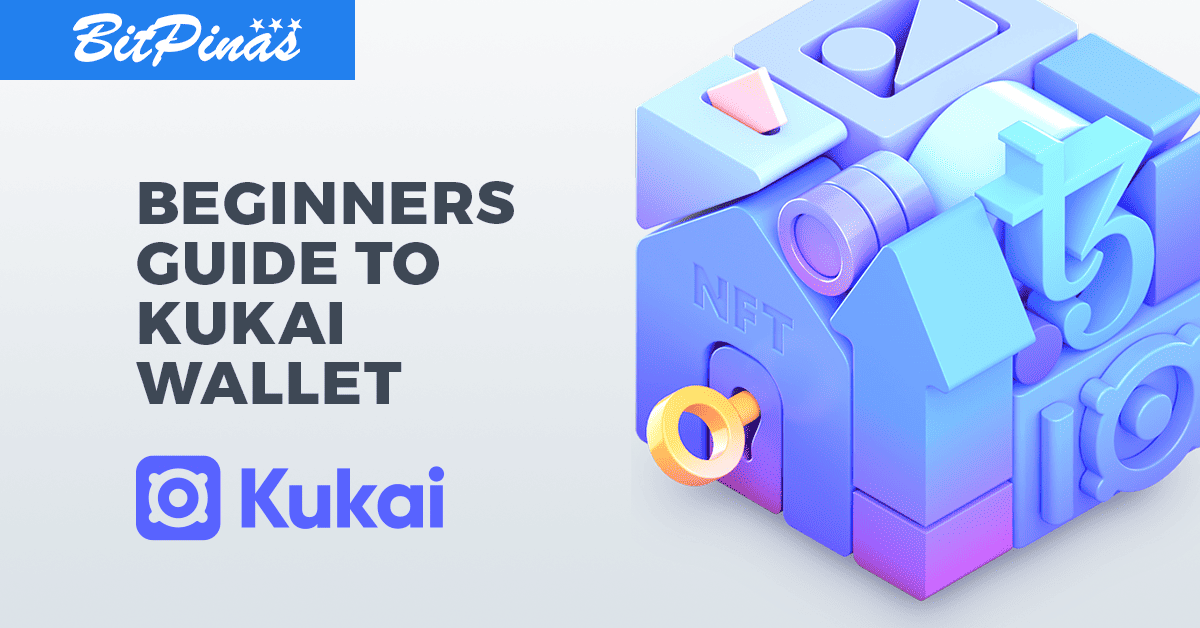
Do you know that it is possible to create your own crypto wallet using only your Twitter account?
As more newcomers enter the cryptocurrency space, we have witnessed a growing demand for tools and services that would ease their dive down the rabbit hole. First and foremost, digital wallets have recently been integrated into traditional social platforms like Twitter, Facebook, Reddit, and Google, to allow new users to begin their journey in the crypto economy through a familiar interface.
Let’s explore how this can be done via Kukai wallet.
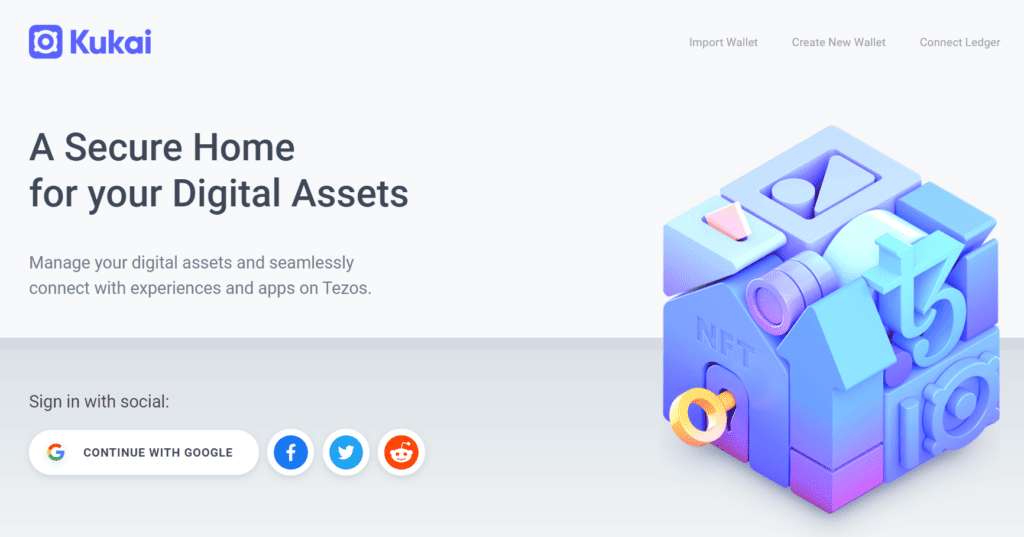
What is a Kukai Wallet?
Kukai is a seamless browser-based wallet that allows users to store, transfer, and delegate Tezos tokens (tez) to validators to create passive income. The wallet supports DirectAuth, a fast and secure sign-up system for Twitter, Google, and Reddit accounts, which allows users to transfer tez using their social media accounts instead of long addresses. In this article we will be using Twitter to register a Kukai account.
Kukai Wallet as Your NFT Wallet
Kukai is the wallet to use when interacting with dApps in the Tezos ecosystem. In particular, when collecting non-fungible tokens (NFTs), Kukai provides the easiest way to purchase, sell and even gift the NFTs you own.
How To Create a Kukai Wallet in 2 Clicks
1) Head over to Kukai wallet’s official website. You will see four sign-up options on the homepage, either Google, Twitter, Facebook, or Reddit. In this example, we shall use Twitter as it is where most crypto and NFT communities hang online.
2) If you already have a Twitter account signed up on your browser, all you need to do is simply click the Twitter icon, and then wait for the pop-up to load, then click the ‘Authorize app’ button to sign in to the website’s ready-made Tezos wallet.
If your Twitter account is not logged in, you will be prompted to enter your Twitter username and password and follow the same procedure.
Once done, Kukai wallet will automatically load up.
3) You will now be able to see your wallet balance and address. Since you use your Twitter account to log in, people can send you tez via your Twitter handle instead of your official wallet address.
4) Alternatively, you can create a Kukai account just as you would other crypto wallets by checking the instructions here.
Kukai Wallet Overview
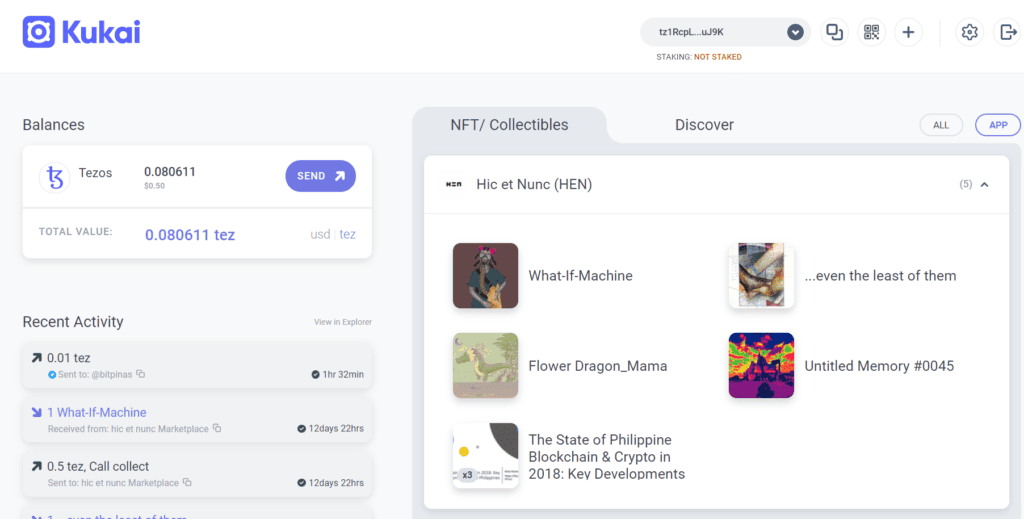
- Your tez address
- Copy function
- QR
- Settings
- Balances
- Send function
- The NFTs in your account
- Other apps in the Tezos ecosystem
- Recent activity
How To Deposit Funds in Your Kukai Wallet
Note that your Kukai wallet isn’t limited to tez, but any FA2-based tokens, which is the standard for tokens on the Tezos blockchain.
- In order to fund your Kukai wallet, you need to purchase tez from platforms that trade it, including Binance, Coinbase, Huobi, KuCoin, Kraken, and many more.
- After purchasing tez, you need to send it to your wallet’s address. Unfortunately, exchanges currently don’t support sending tez via Twitter handle, so you need to head over to your Kukai Wallet web dashboard.
- Click ‘Copy’ on the Kukai dashboard (no. 3 in the screenshot above) which automatically copies your wallet address to your clipboard.
- Withdraw any FA2 token from your exchange and paste your Kukai Wallet address in the destination address field of your withdrawal.
How To Send Funds With Kukai Wallet
1) Log in to your Kukai wallet via browser.
2) Click the ‘Send’ button (No. 6 in the screenshot above), and a popup will appear, requiring you to enter the amount of tez you want to send. If you want to send to a Twitter handle, you need to change the sending address from ‘Tezos Address’ to ‘Twitter’ on the drop-down menu.
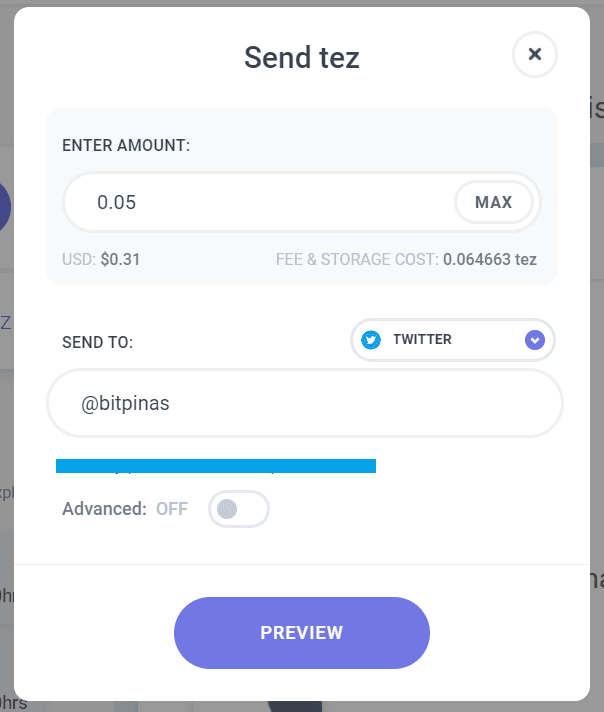
3) Paste your recipient’s Tezos address or Twitter handle, whichever you prefer. Note that you need to include the ‘@’ sign for Twitter.
4) Input the amount you want to send in the field.
5) Once done, click the ‘Preview’ button to allow the app to search for a Tezos wallet associated with the Twitter username entered.
In the above image, I just input @bitpinas and Kukai automatically fills in the address for me. There will still be an address if the user I’m sending to does not have a Kukai wallet. It’s just that they have to register to Kukai to receive their tez.
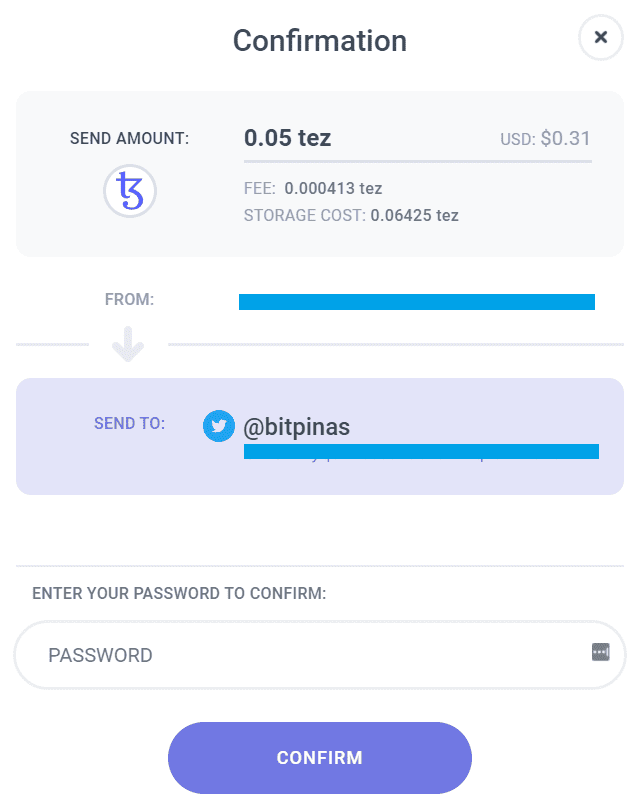
If you prefer to notify the recipient about the fund, you can do so by clicking the notification that will appear immediately after you send the fund:
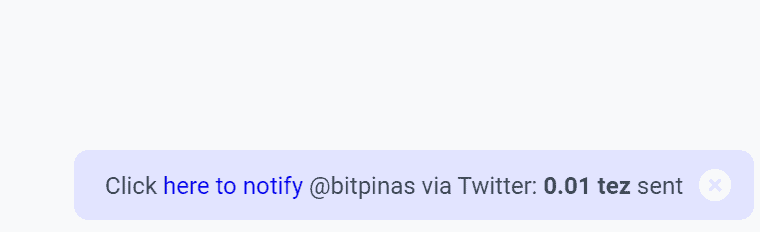
Click on it and Kukai will redirect you to your Twitter with a ready-made message to send to the recipient.
If the message fails to send, it means that the recipient has turned off the DM functionality of his Twitter account.
How to Send your Tezos-minted NFTs from Kukai Wallet?
1) Click the NFT/Collectibles tab to view your NFTs:
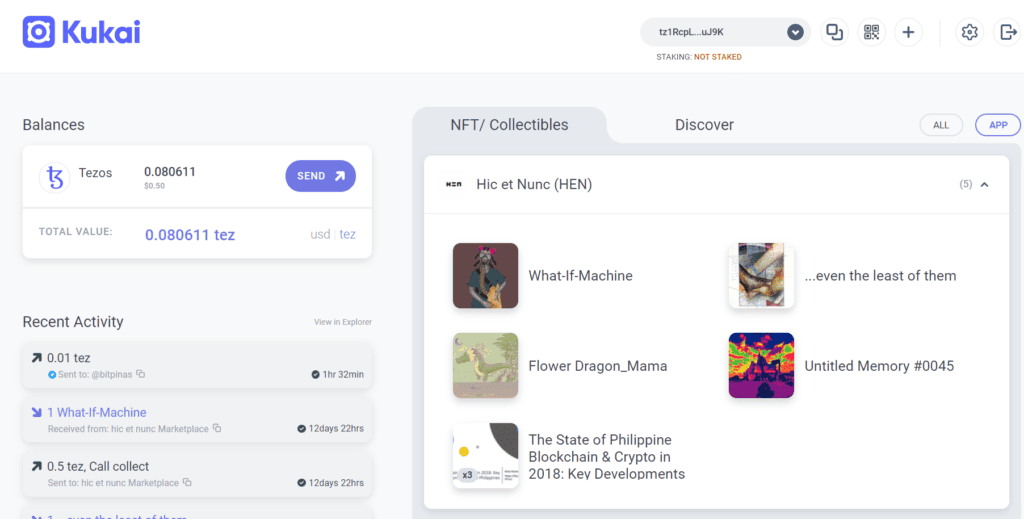
2) Select the NFT, more information about the NFT will appear:
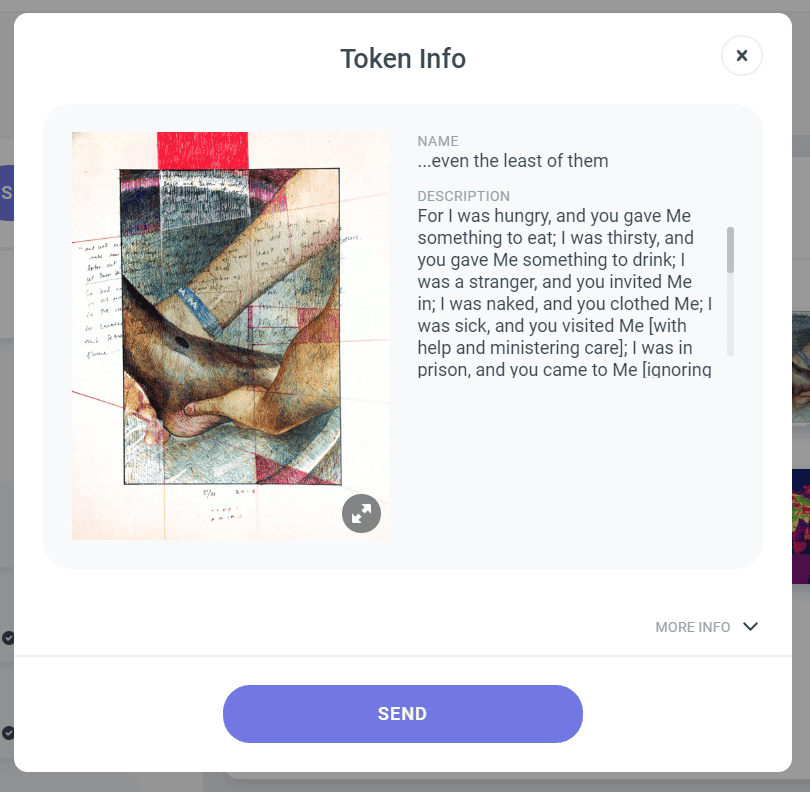
3) Click “Send”
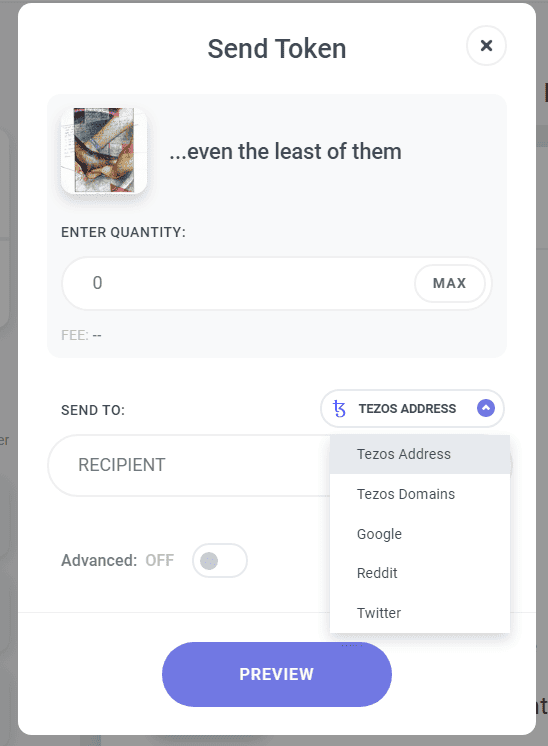
4) Fill in the details, including the recipient address. The process is as you would send tez to another person as described earlier in the article.
5) Click “Preview”, enter your password, then “Confirm.”
Baking (Staking) With Kukai Wallet
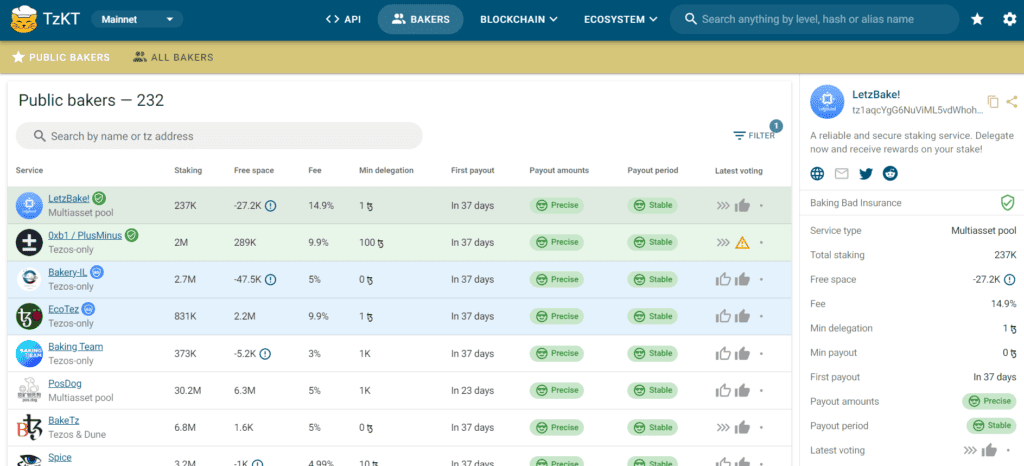
Kukai Wallet users can easily delegate their tez to a baker, which can earn them staking rewards. While other chains require delegators to place bonds in order to stake, Tezos delegators can keep their funds instead of sending them to a baker. As mentioned in the baking documentation:
“Delegation in Tezos is absolutely safe! Your funds are not locked or frozen and do not move anywhere. You can spend them at any time and without any delay. Just keep in mind, you only delegate your rights, that’s it.”
1) The first step is to do some research on the best bakers to delegate to. You need to do your diligence to ensure that you only delegate to a reliable baker. You can find a list at Baking Bad (image above).
2) Once you’ve chosen your Baker on Baking Bad, click on it.
3) You will be directed to the Baker’s page, where you will find its Tezos address. Copy it.
4) Head over to your Kukai Wallet web interface and click the burger icon on the top-right.
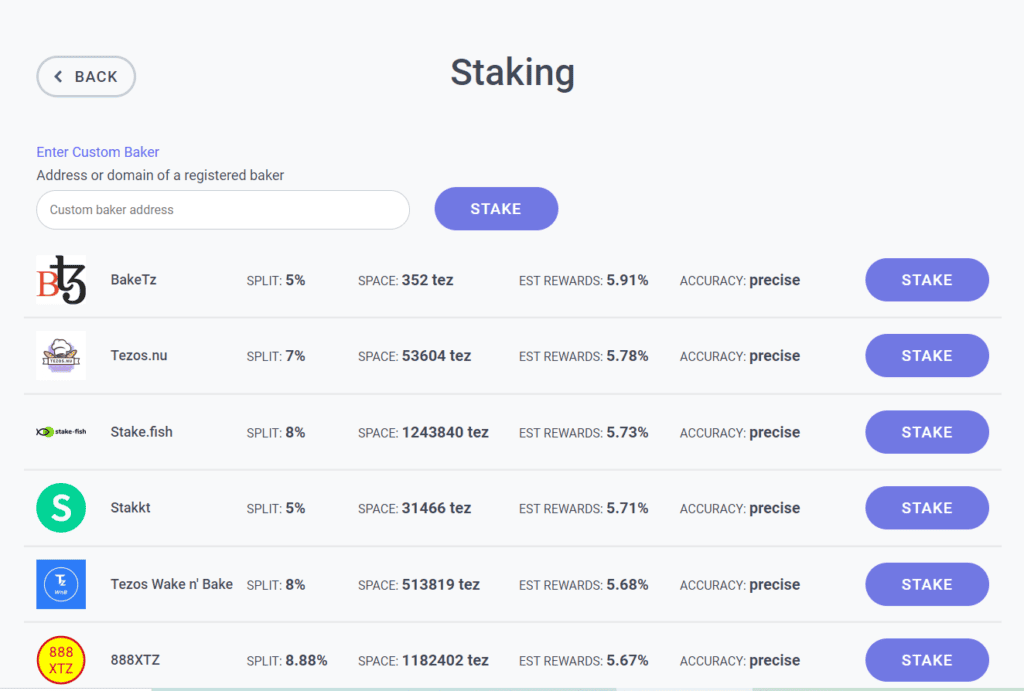
5) On the staking field, you will probably find the status as “NOT STAKING”, which is marked in red. Click on that then click “Enter Custom Baker”.
6) Paste your Baker’s address into the given field and click “Stake”.
7) A popup will appear with a ‘Confirm’ button. Click on it.
8) You will be directed to a Twitter authorization window, click “Authorize app”. You will shortly receive confirmation that the delegation has been successful.
Frequently Asked Questions
Can I use Kukai Wallet for other tokens?
You can only use Kukai to store XTZ and other FA2 tokens, which run on the Tezos network.
Can I Connect Kukai to Hardware Wallets?
Yes, Kukai Wallet supports Ledger.
How Can Recipients Access Sent Funds Via Twitter?
The recipient simply has to click a link, which will bring them to their Kukai Tezos Twitter wallet, where they can enter their Twitter information. After this, they have to click the ‘Authorize app’ button. Once signed in, they can now see the fresh funds in their account.
Is Kukai Wallet Safe To Use?
One of the essential features that make the Kukai Wallet a safe digital wallet is its ability to allow users to sign offline. By allowing you to sign offline, the wallet protects users from hackers that constantly hunt for online devices.
How To Maximize Security While Using Kukai Wallet?
If you registered using Twitter, the strength of your Kukai wallet security is only as good as the strength of your Twitter’s account security. Make sure you have a strong password on Twitter and have turned on 2-factor authentication.
If you registered via the route described in our H=N article, your seed words should be written down on a piece of paper and stored somewhere safe. It is also highly recommended that you buy a hardware wallet like Ledger.
I Have More Questions…
Go to the PH Tezos Telegram group so the community can help you navigate Kukai and the Tezos ecosystem.
This article is published on BitPinas in collaboration with TZ APAC: Kukai Wallet Guide | How to Setup a Tezos’ Wallet Using a Twitter Account| Step-by-Step Beginners and Staking Guide