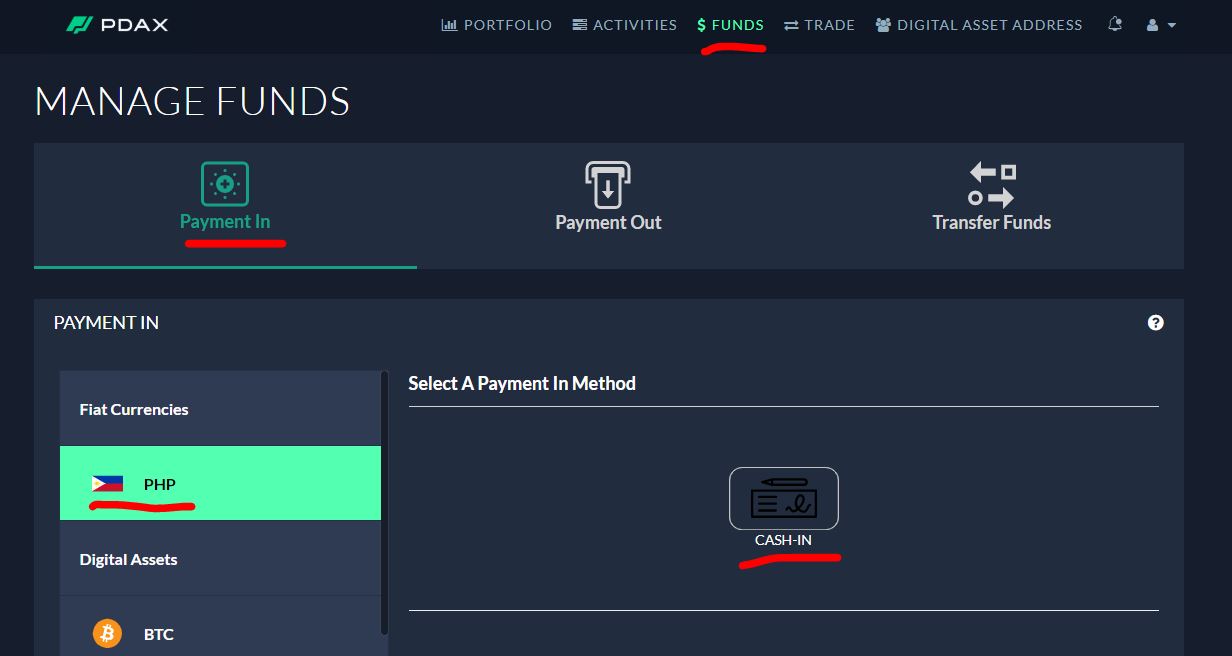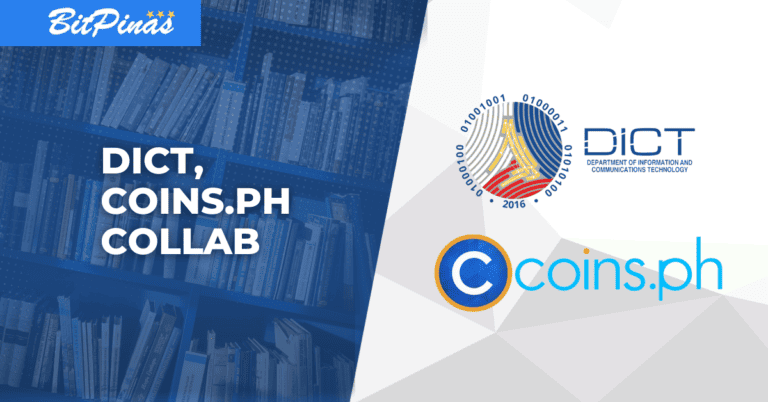Bitcoin to GCash | How to Buy Bitcoin and Cryptocurrency Using GCash
GCash can be used to purchase bitcoins using this procedure involving Coins.ph.
UPDATE: You can now buy crypto DIRECTLY inside GCASH: Beginners Guide to GCrypto | How to Buy & Sell Crypto on GCash
The BSP regulated mobile money service, GCash, allows users to buy load, pay bills, send and receive money, and purchase items. Did you know that you can register your number even if you’re not a Globe or TM subscriber? You can also purchase bitcoin and other cryptocurrencies using GCash, and here’s how.
Use GCash to Buy Bitcoin (GCash Bitcoin) and Cash into PDAX
Update: Because of Globe and Coins.ph participation in the government’s PESONet and InstaPay initiative, transferring between Coins.ph and GCash has become more efficient than ever. At the moment the transfer is handled by DragonPay but transfer from Coins to GCash is through InstaPay.
Update: Because of PESONet and InstaPay, users of PDAX can also cash in using GCash.
This mobile money service initially made for Globe and TM subscribers is now available to all networks. Users can now easily download the app on the Play Store or App Store and register using their number. With its wider reach, you can also use GCash to buy bitcoin or other cryptocurrencies.
Philippine Digital Asset Exchange (PDAX) allows users to cash in via Gcash.
What you’ll need:
- Verified GCash account
- Available Peso balance in the GCash wallet
- Active PDAX account (Get Php 20 when you cash in successfully using the “bitpinas” referral code. Click here to learn more)
Step 1: On your PDAX account dashboard, click “funds”
Step 2: Select “Payment in”
Step 3: Select “PHP”
Step 4: On the new window, click “GCASH”
Also, input the code “bitpinas” for a 20 pesos cashback!
Step 5: Go to your email to see the next instructions
The next instructions over email will direct you to a payment portal where you will complete the transaction.
Use GCash to Buy Bitcoin (GCash Bitcoin) and Cash in to Coins.ph
What you’ll need:
- Verified GCash account
- Available Peso balance in the GCash wallet
- Active Coins.ph account (Register here!)
Step 1: Open your Gcash App
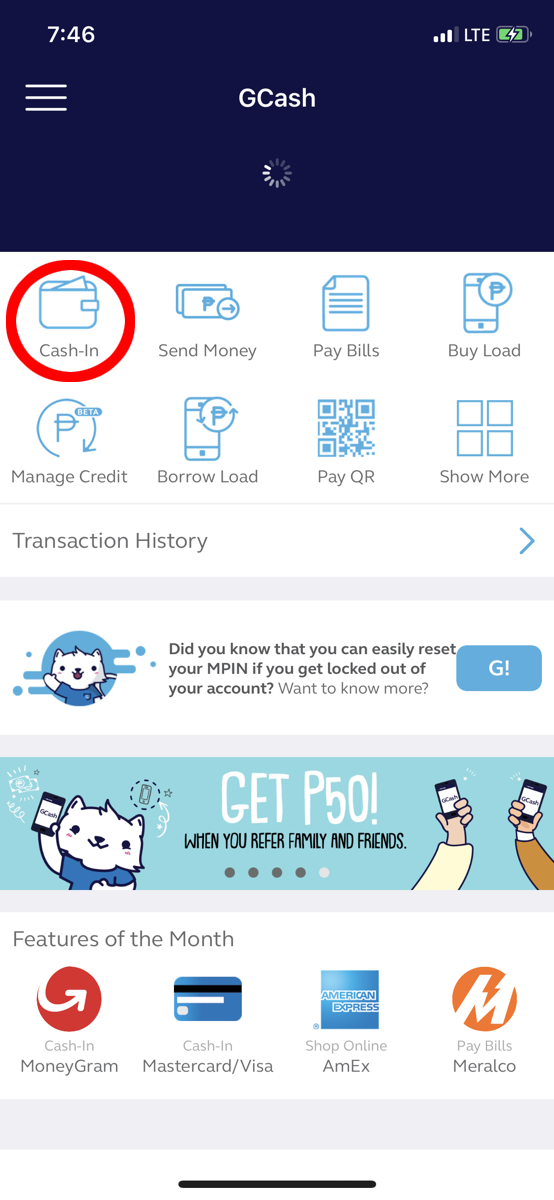

Open your Gcash app and make sure you have enough balance to cover your bitcoin purchase. You can choose from its wide array of cash-in options. There is no transfer fee at the time this article is updated.
Step 2: Select Send Money
Step 3: Select Send to Bank
You won’t find Coins.ph immediately on the list so proceed to:
Step 4: Select View All
Step 5: Search for DCPay
DCPay is Coins.ph.
Step 6: Enter the Amount and other details
Your Account name, Account number, and email.
Step 7: Select “Send Money”
You’re done!
How to Cash Out Bitcoin Through GCash
- On Coins.ph, convert your Bitcoin to Pesos
- On the dashboard, choose “Cash Out”
- Go to E-Wallets
- Select Gcash (or the Gcash Icon)
- Enter the amount to cash out
- Delivery time is 10 minutes through InstaPay. Fee is Php 10.
This article is published on BitPinas: How to Buy Bitcoin and Cryptocurrency Using GCash